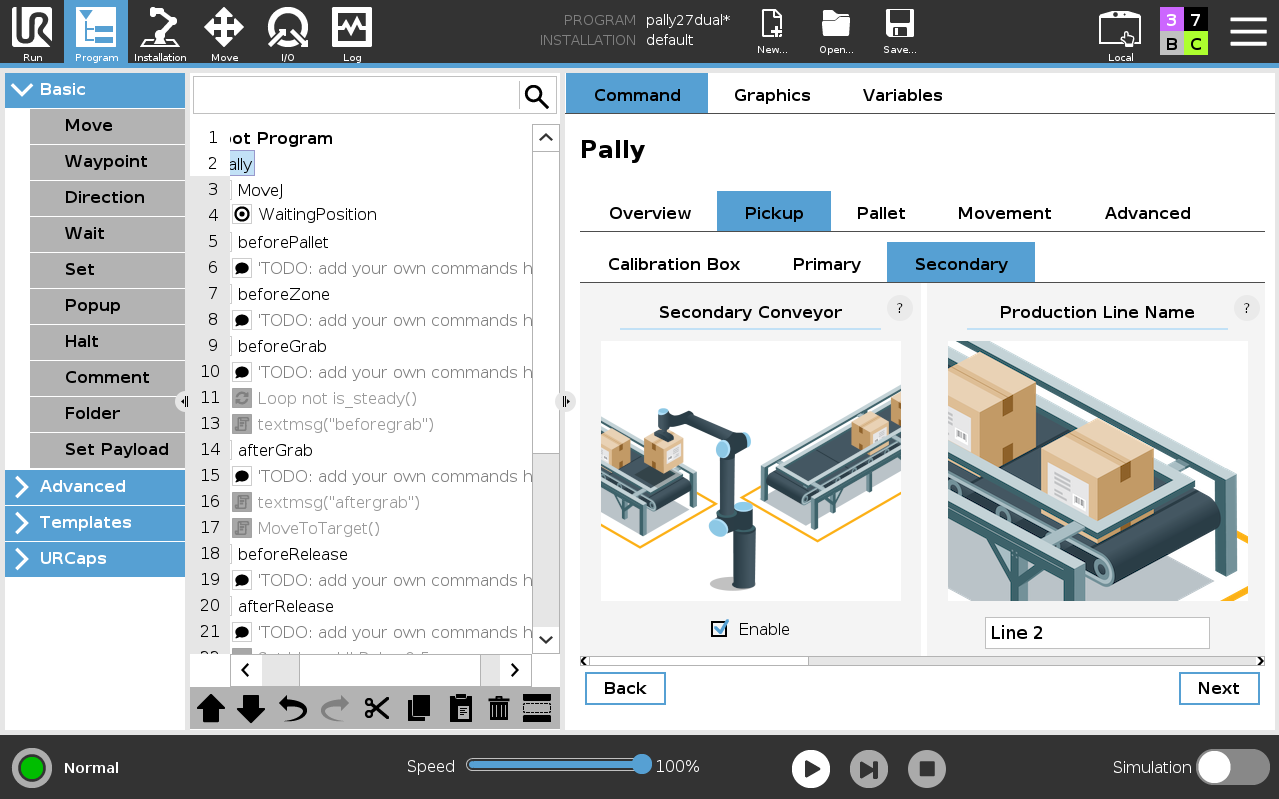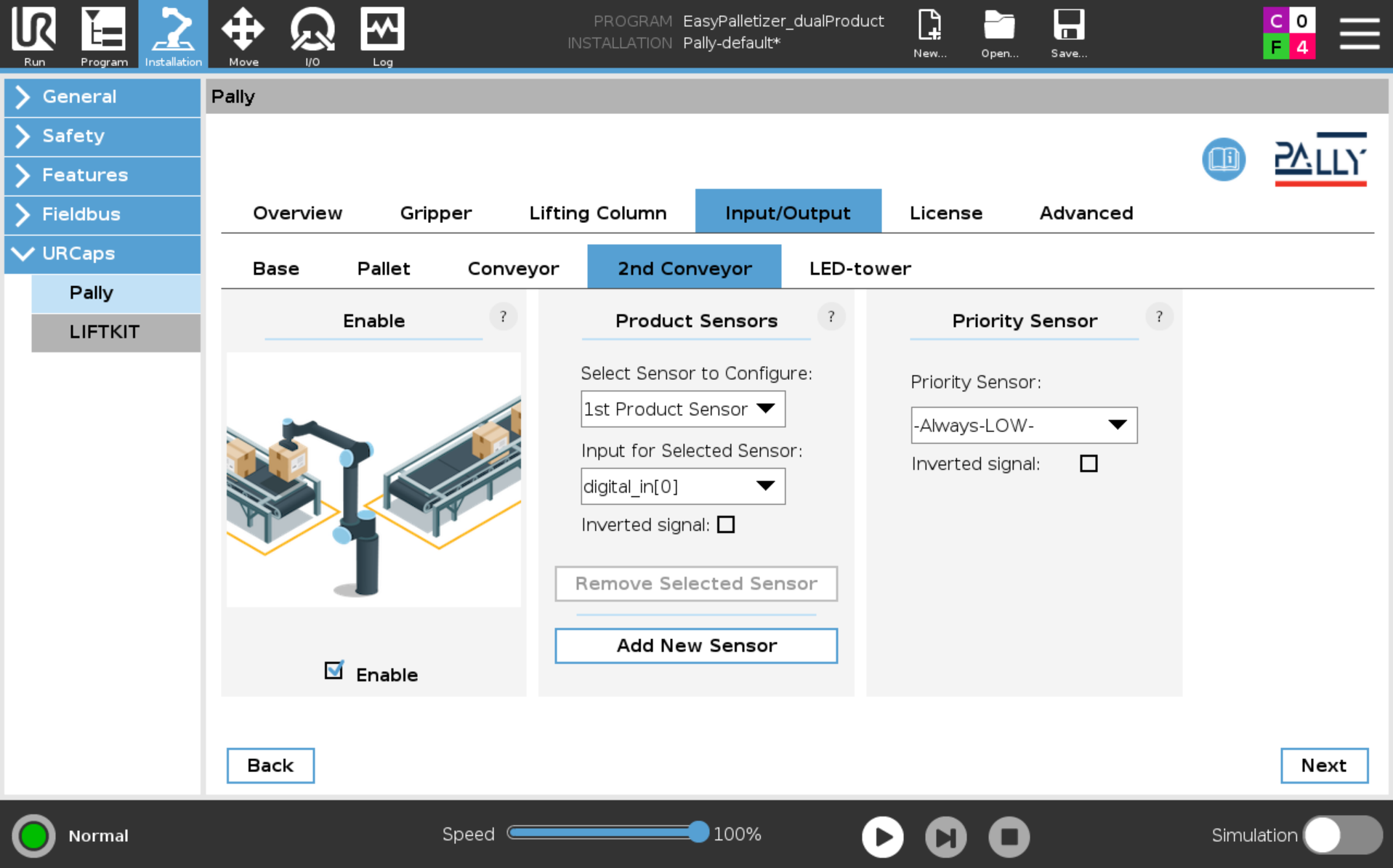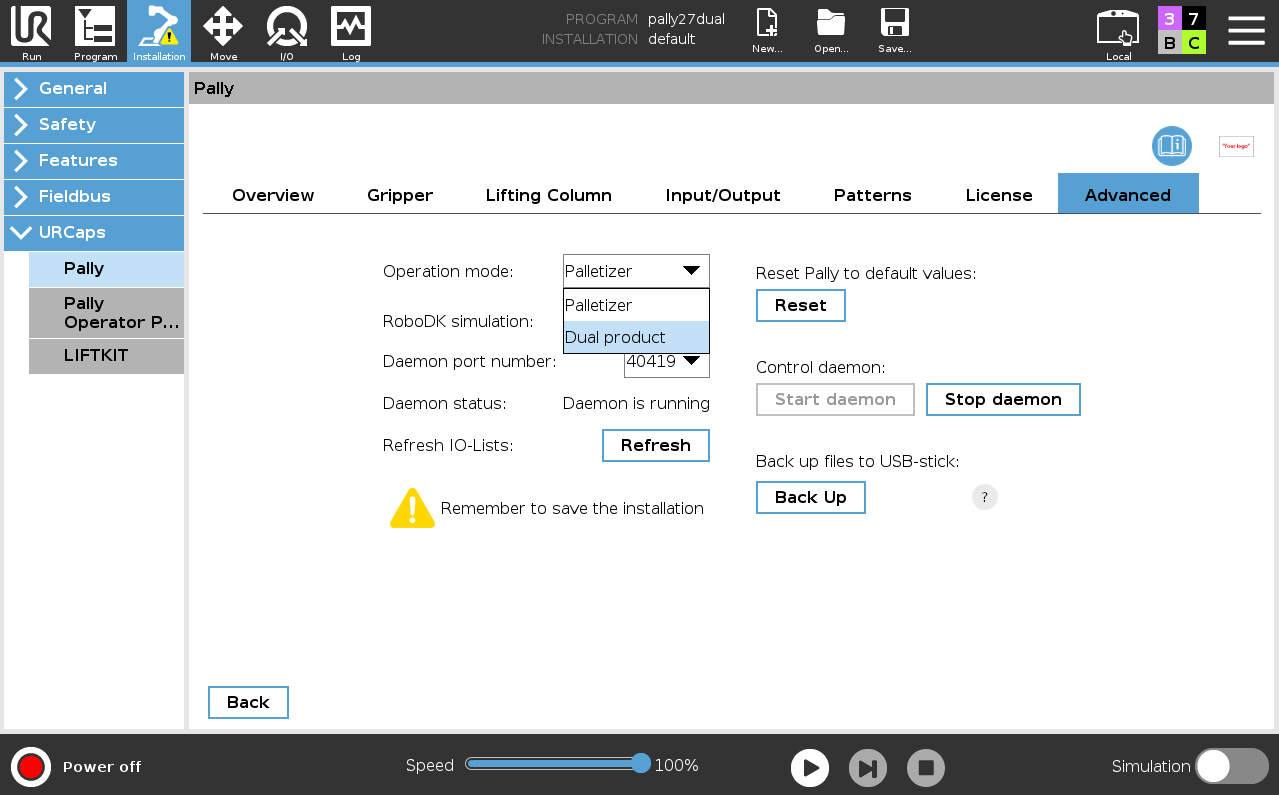With Pally you can palletize Pally offers the possibility to Palletize two different products from two different conveyors at the same time.
...
Follow these steps to set up Dual Product Mode:
Enable Secondary conveyor and calibrate the pickup position:
...
Add product sensors for the second conveyor
...
...
Select Dual Product
...
in the operation mode menu under Advanced
...
in the installations file.
You have now activated Dual Product Mode in Pally and it is ready to start palletizing. See example below on how to start palletizing different products.
| Info |
|---|
Note: l1
|
| Info |
|---|
Note: Boxes from the left conveyor goes to the left pallet. Boxes from the right conveyor goes to the right pallet |
| Info |
|---|
Note:
|
Example project:
Palletizing from two conveyors with two different products
...
Pattern on the left pallet: box2.json
4. Press Play on the robot and a popup box the Dual Product mode operator panel will appear. This is the pattern selector for Dual Product Mode.
Type in l1_box1 and press Submit
...
Select Yes on Dual Product Mode
...
Type in l2_box2 to address box2 to the left pallet, and press Submit
...
Palletizing will now begin.
If you stop and start the robot during palletizing you get several options:
a: Continue where you left the palletizing prosess
n: Clear the palletizing prosess and start over
1: Continue only right pallet
2: Continue only left pallet
Select one of the alternatives and press Submit
...
Here You can select the product you want for “Line 1” you can also disable the line if it is not in use, after selecting press next.
5.
For “Line 2” you do just the same select the pattern you are using and press start. The robot will no start palletizing in dual product mode.
...