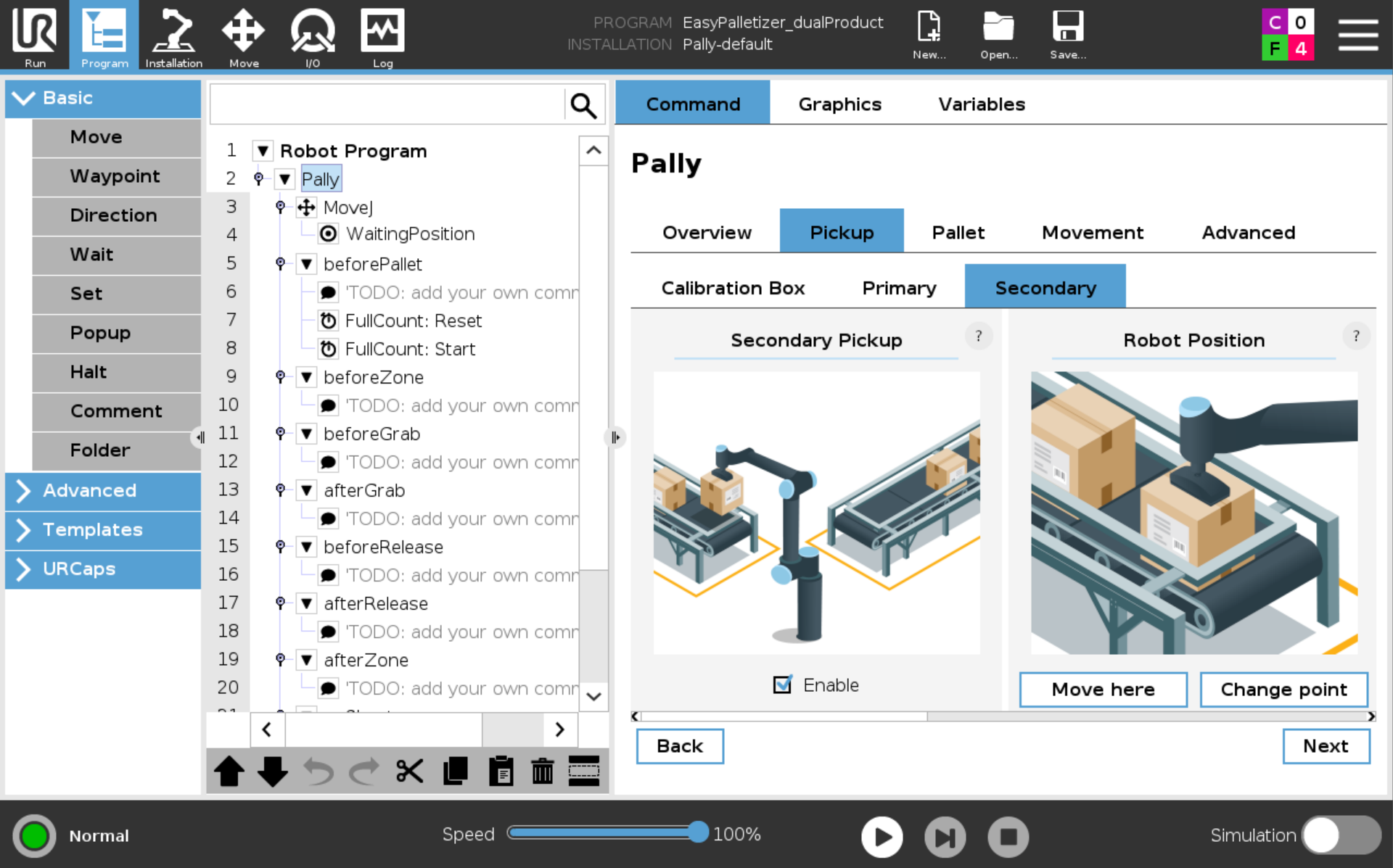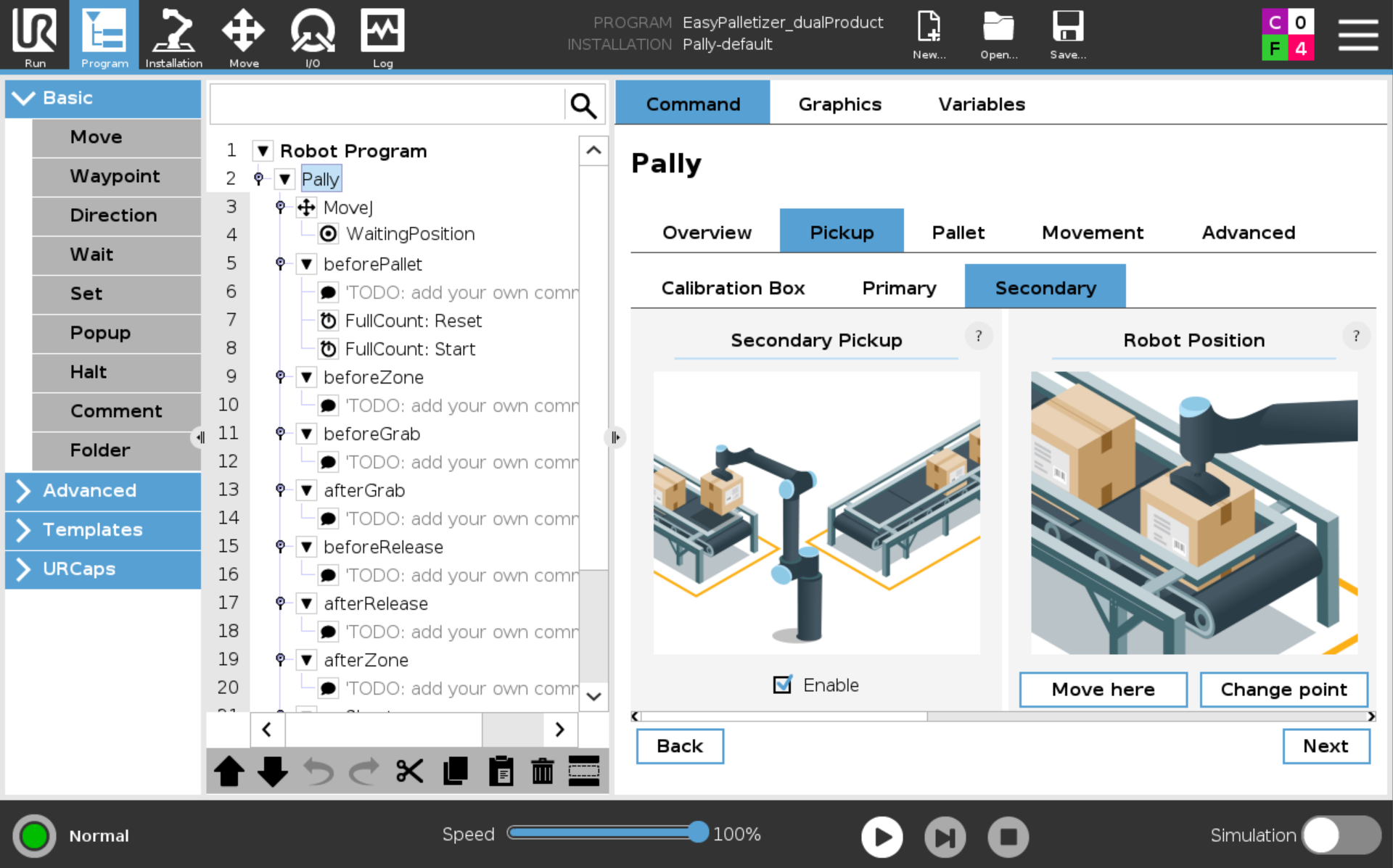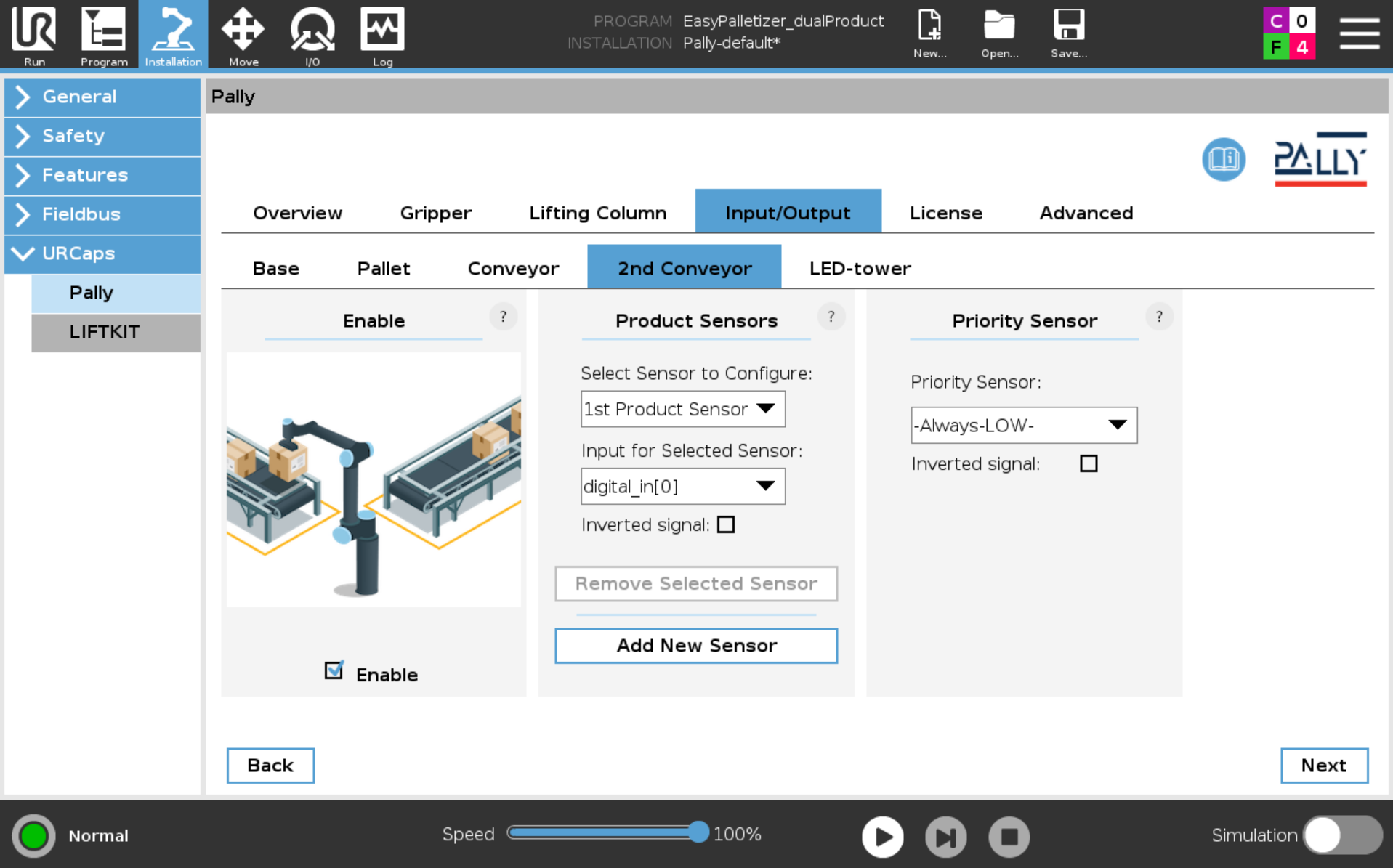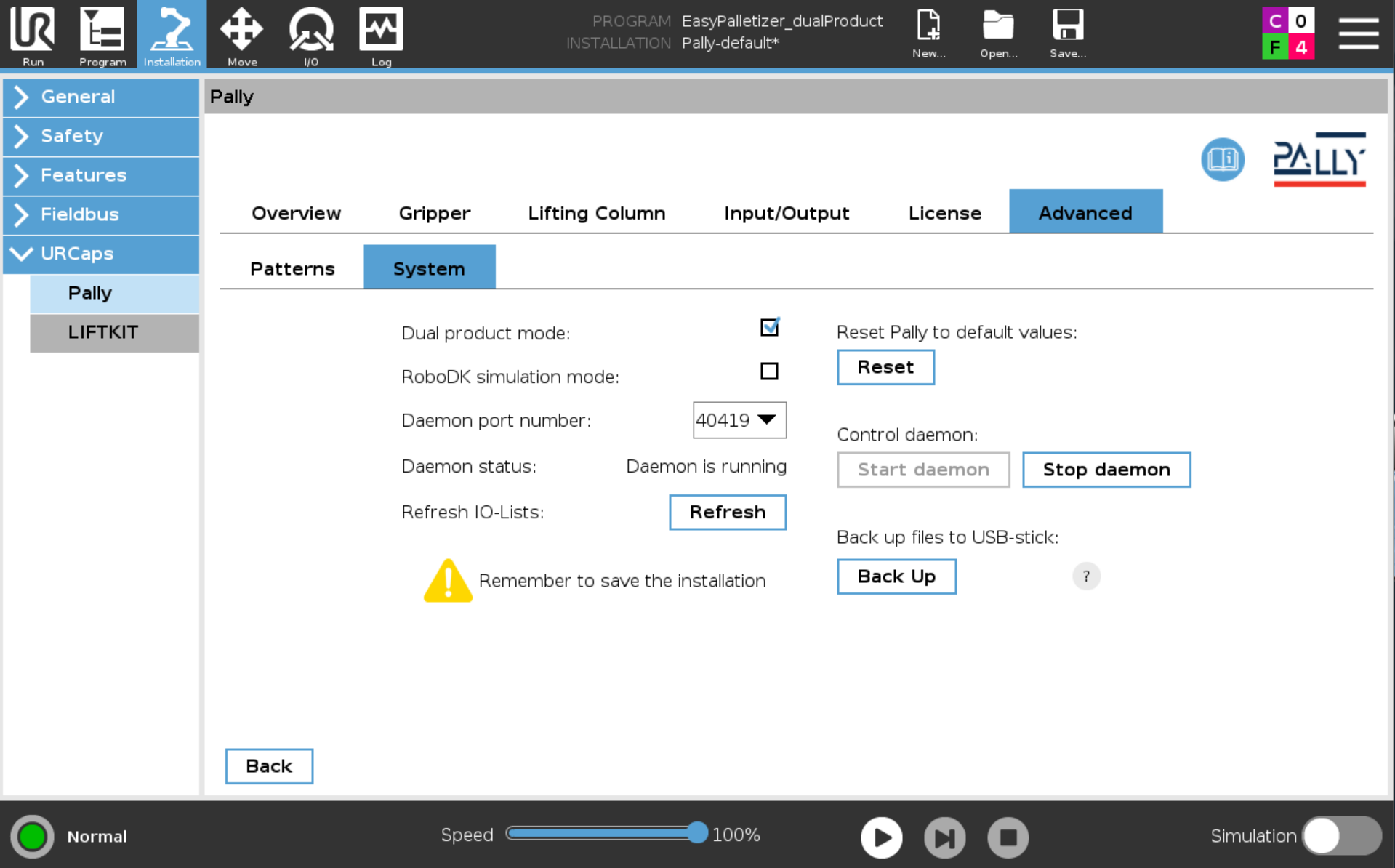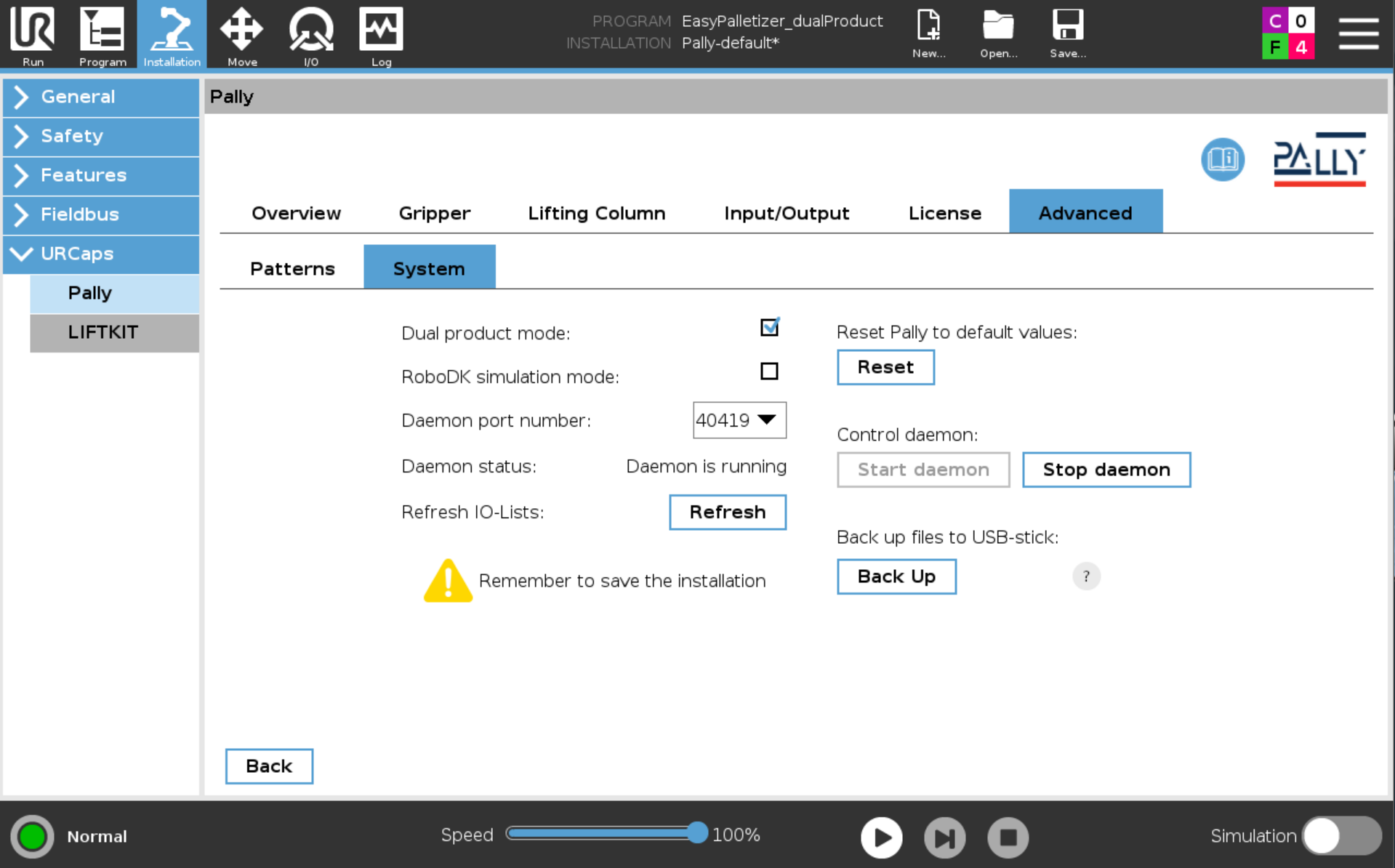With Pally you can palletize two different products from two different conveyor conveyors at the same time.
Follow these steps to set up Dual Product Mode.:
Enable Secondary conveyor and calibrate the pickup position:
Add product sensors for the second conveyor
Check off Dual Product Mode under Advanced and System tab
You have now activated Dual Product Mode in Pally and it is ready to start palletizing. See example below on how to start palletizing different products.
| Info |
|---|
Note: l1 is the primary pickup position and l2 is the second pickup position |
| Info |
|---|
Note: Boxes from the left conveyor goes to the left pallet. Boxes from the right conveyor goes to the right pallet |
| Info |
|---|
Note: When using a lifting column in dual product mode, the dynamic positioning option must be selected in order to ensure that the lifting column is always in the optimal position. |
Example project:
Palletizing from two conveyors with two different products
...
Pattern on the left pallet: box2.json
Press Play on the robot and a popup box appear. This is the pattern selector for Dual Product Mode.
Type in l1_box1 and press Submit
...
Select Yes on Dual Product Mode
...
Type in l2_box2 to address box2 to the left pallet, and press Submit
...
Palletizing will now begin.
...