Download files at the bottom of the page |
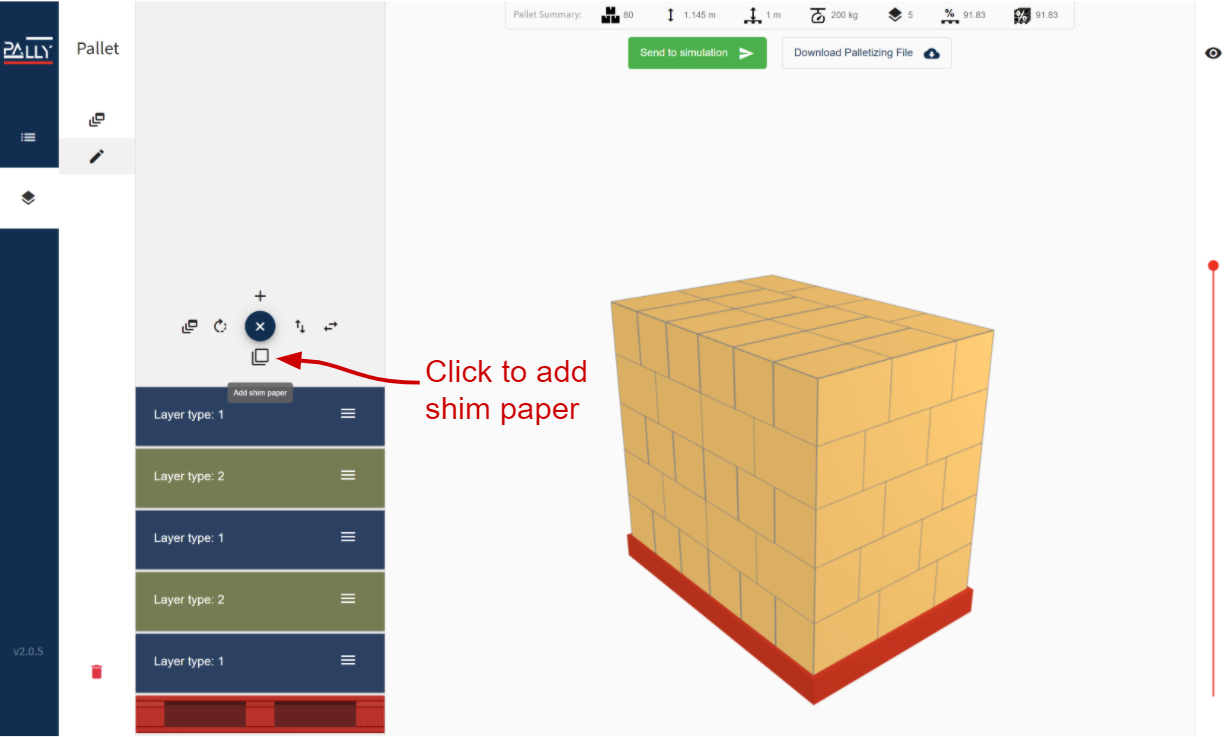
Click the shim paper button as many times as there should be shim paper in the project. Drag the shim paper layer to the correct position on the pallet.
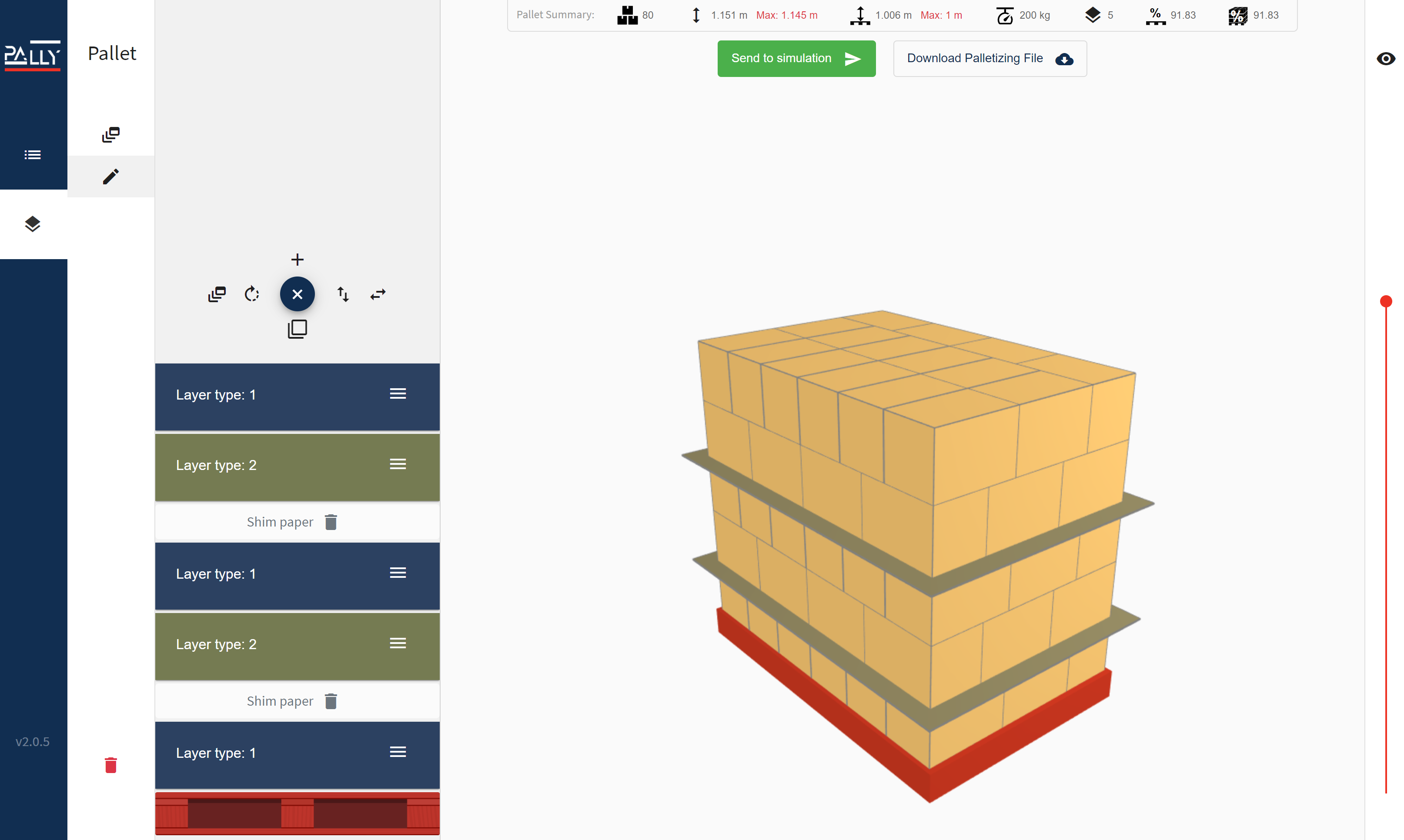
See video on how to add Shim Paper routine into your project |
GetShimPaperFromStative and PutShimPaperToLeftPallet code added into the program tree
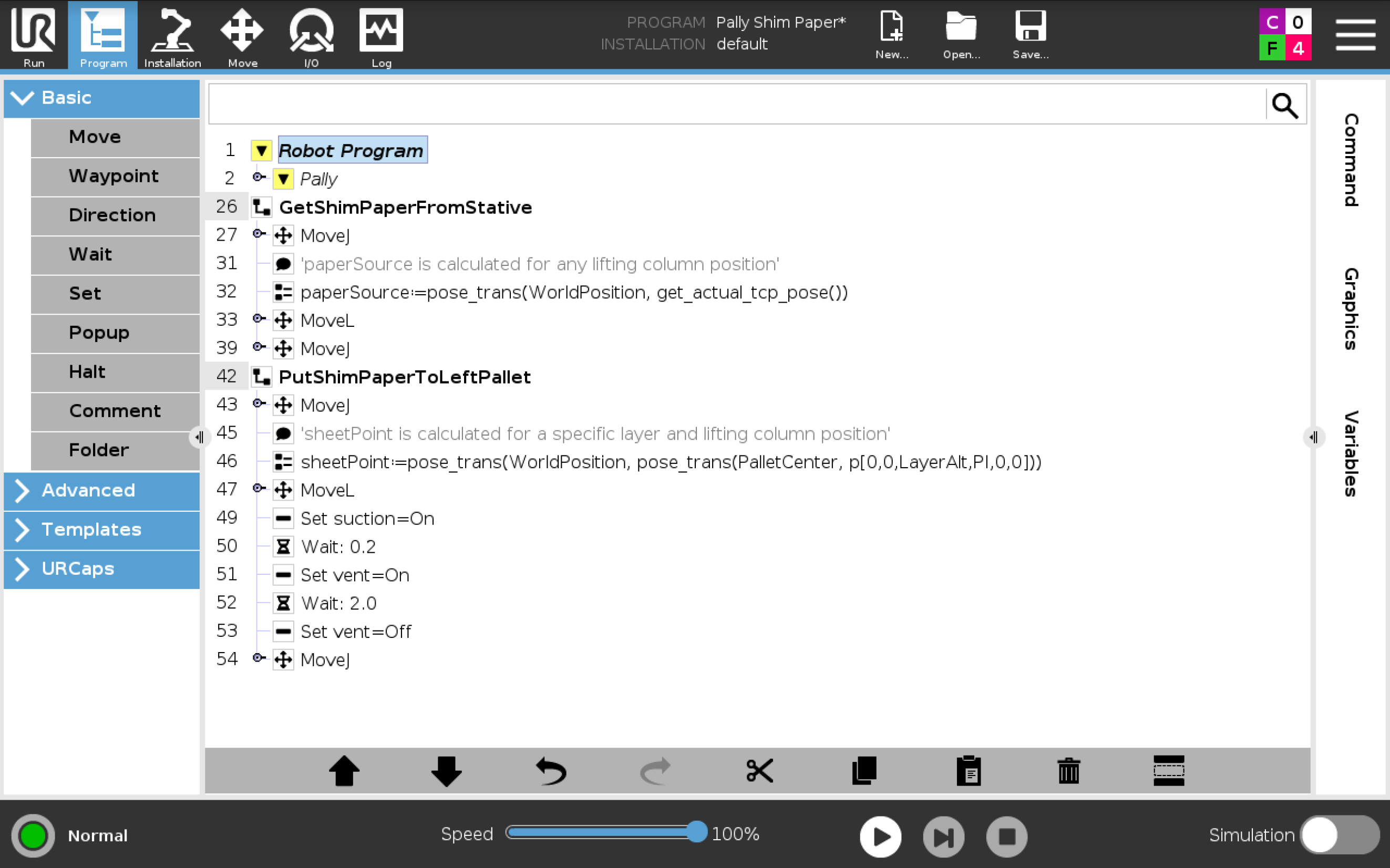
GetShimPaperFromStative and PutShimPaperToLeftPallet sub call from onSheet Callback
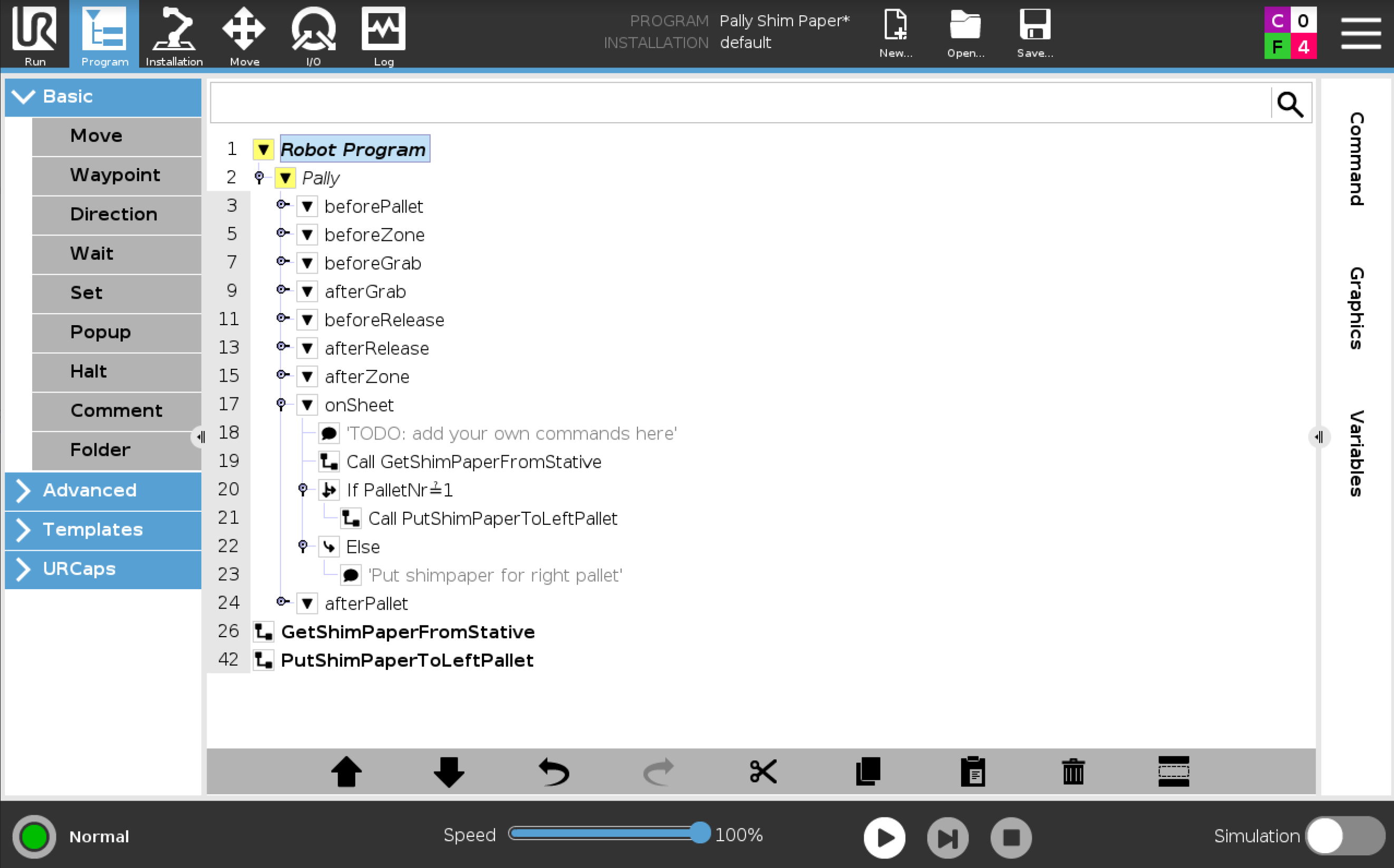
Including example programs
GetShimPaperFromStative
PutShimPaperToLeftPallet
Use example programs as SubPrograms in the onSheet() callback, see photos (Program node example1 and Program node example2).
The robot picks a paper from the paper source, then moves it on the top of the current layer of the selected pallet (left pallet in this example).
Important things here:
calculate the altitude of the paper source when the robot is on a lifting column: use the global Pally variable "WorldPosition" as shown in the example:
paper_source = pose_trans(WorldPosition, get_actual_tcp_pose())
movel(paper_source)
calculate the shim paper position on the pallet by using the global Pally variables "WorldPosition" (lifting column only), "PalletCenter", and "LayerAlt"
sheet_point = pose_trans(WorldPos, pose_trans(PalletCenter, p[0,0,LayerAlt, 3.1415, 0, 0]))
movel(sheet_point)
In this simple example, the gripper is exactly at the center point of the shim paper.
In order to have an offset from the center point, add nonzero values for the x and y coordinates in the transformation as shown below:
sheet_point = pose_trans(WorldPos, pose_trans(PalletCenter, p[X, Y, LayerAlt, 3.1415, 0, 0]))
where X and Y are the corresponding distances of the TCP from the center point of the shim paper (in the Cartesian coordinate system of the current TCP)
Download
Download