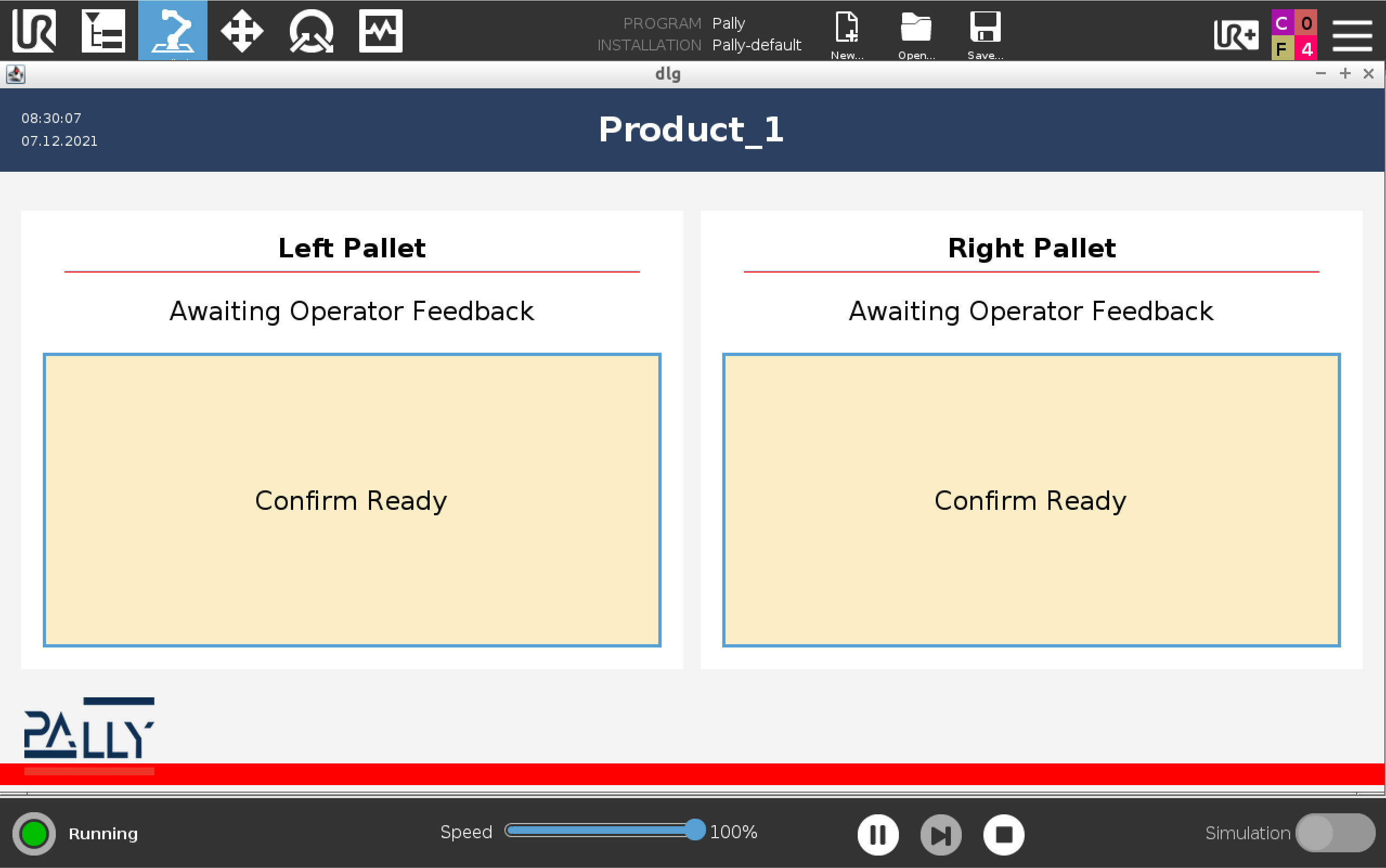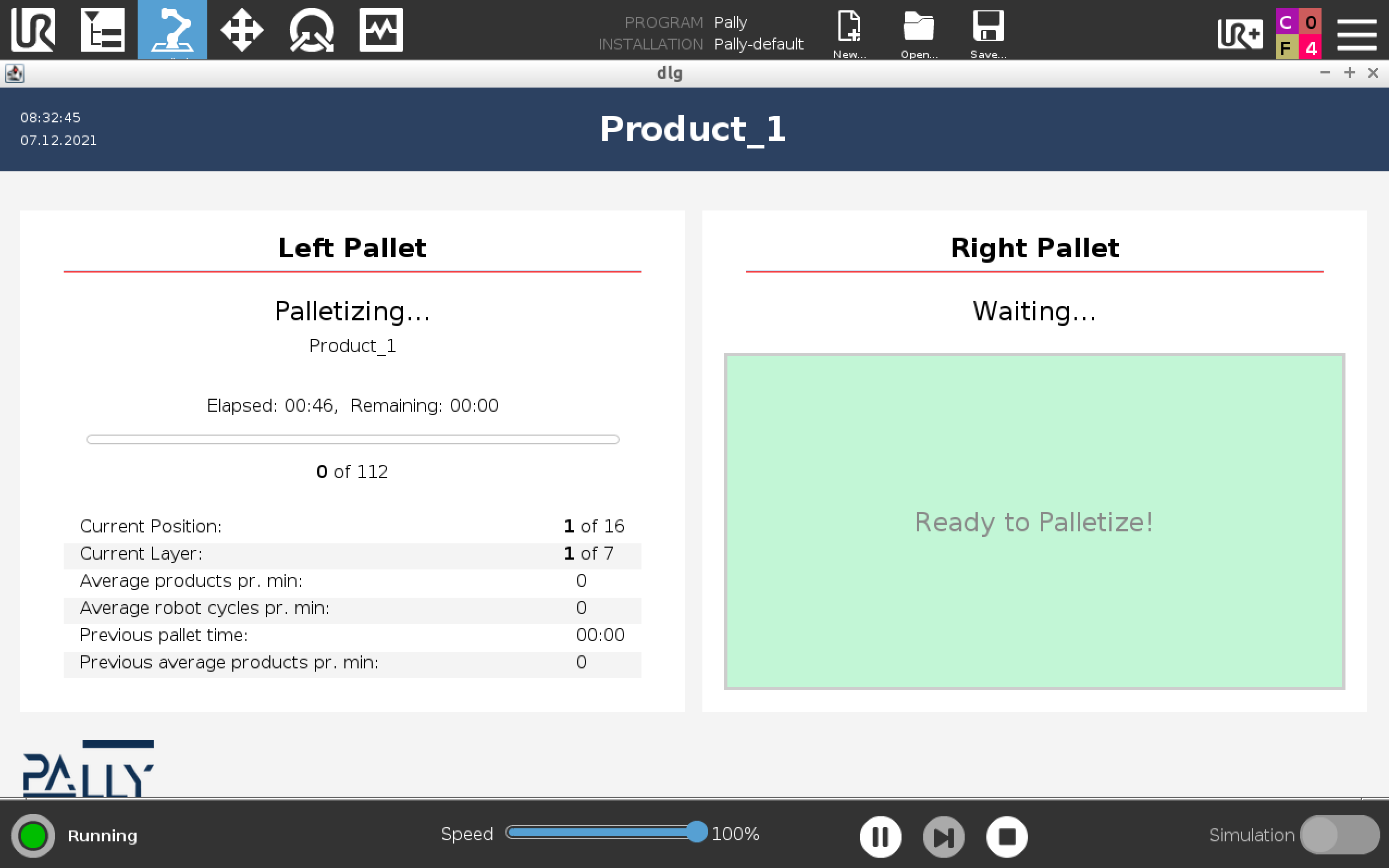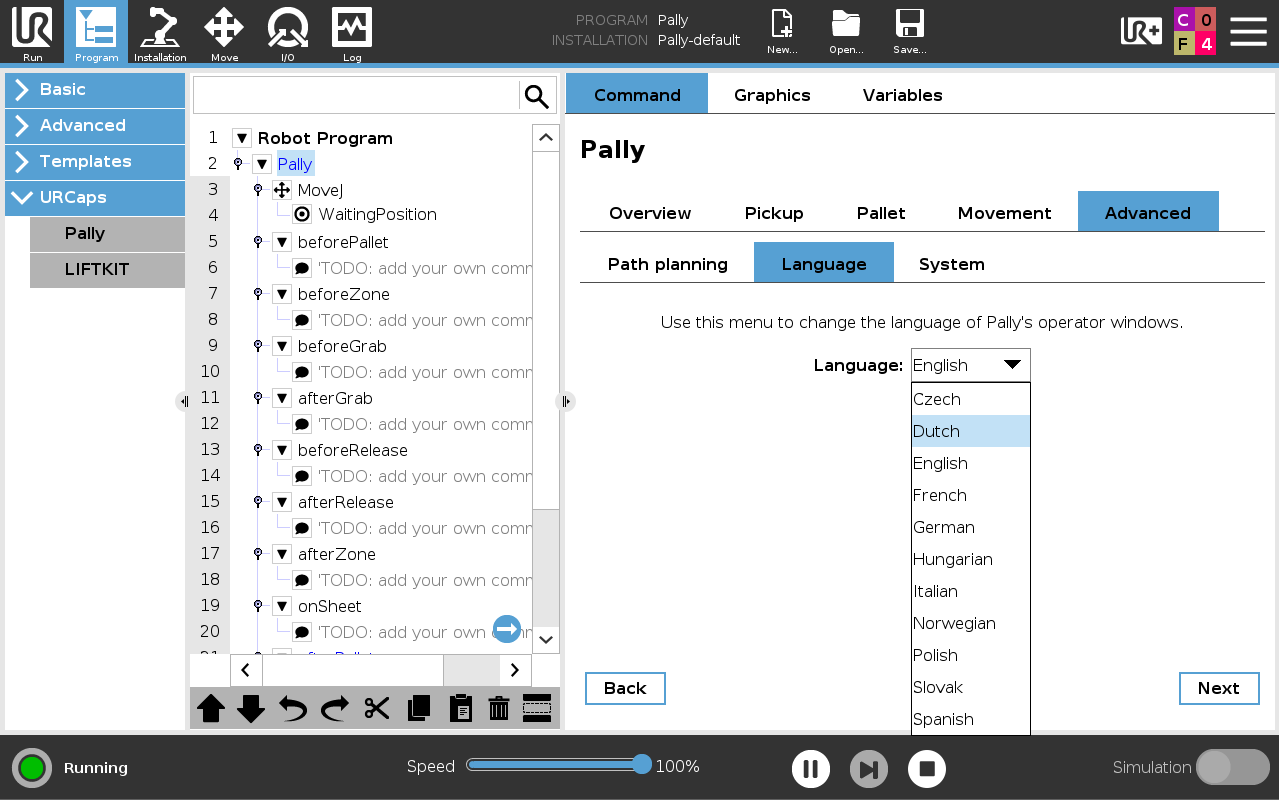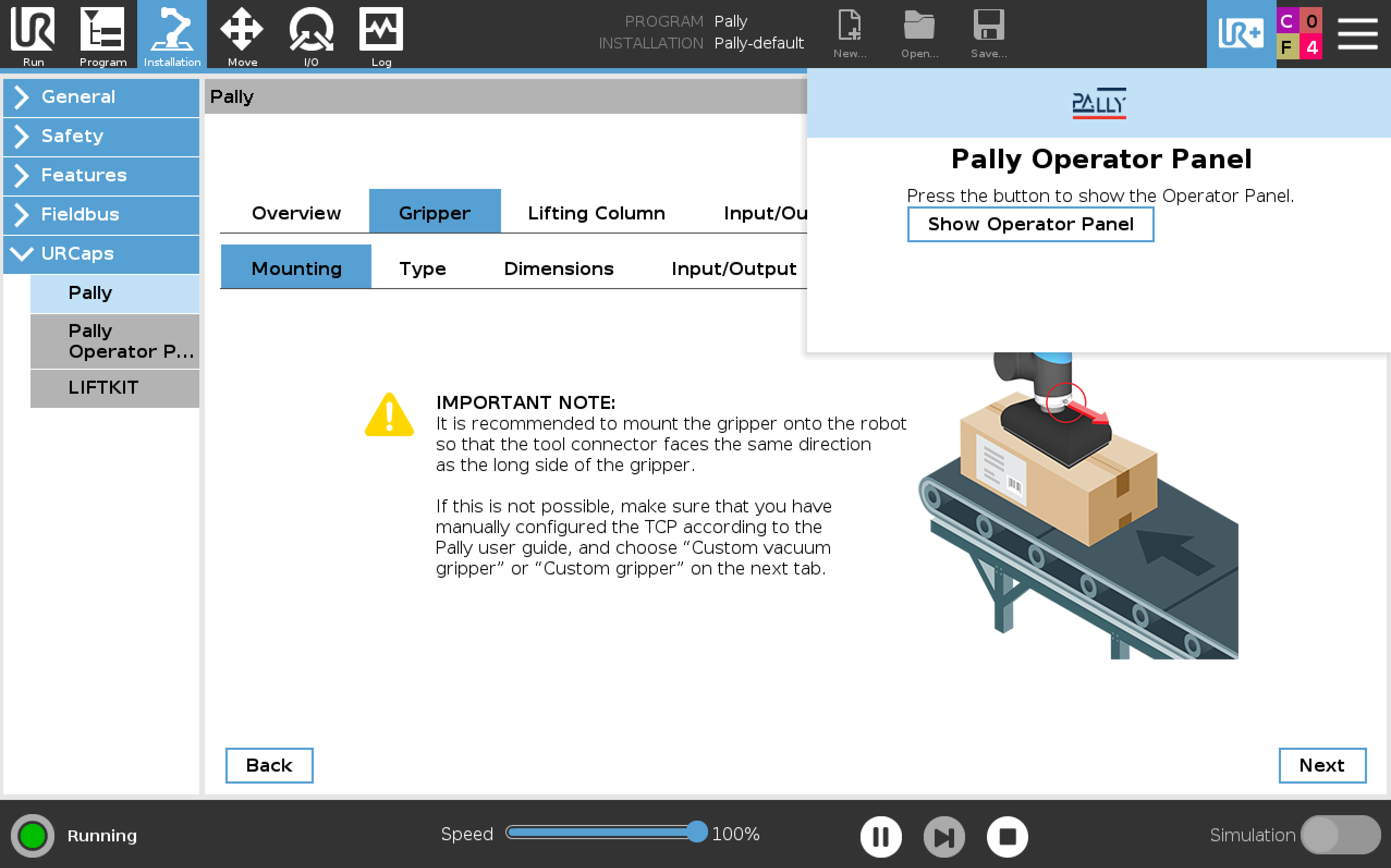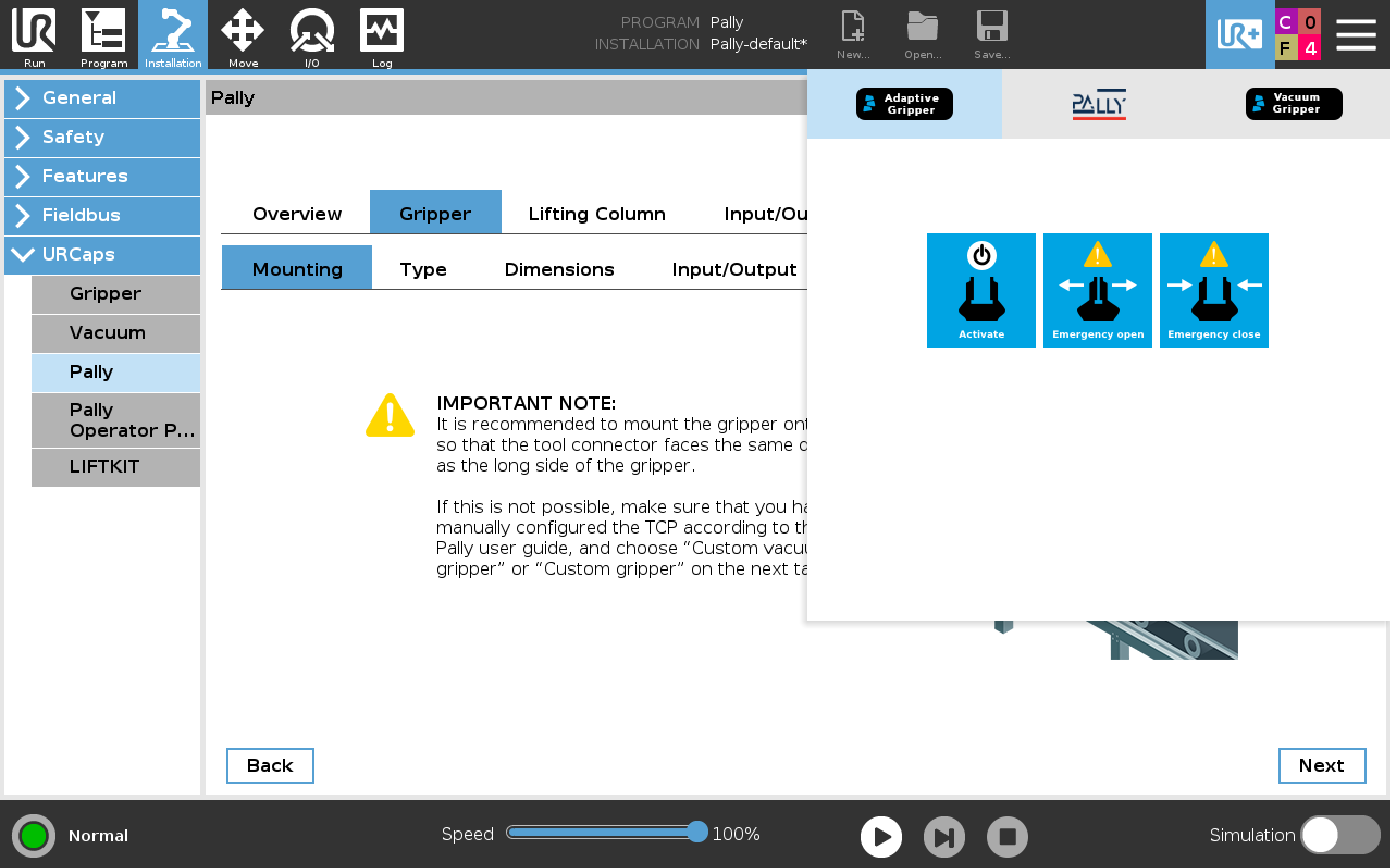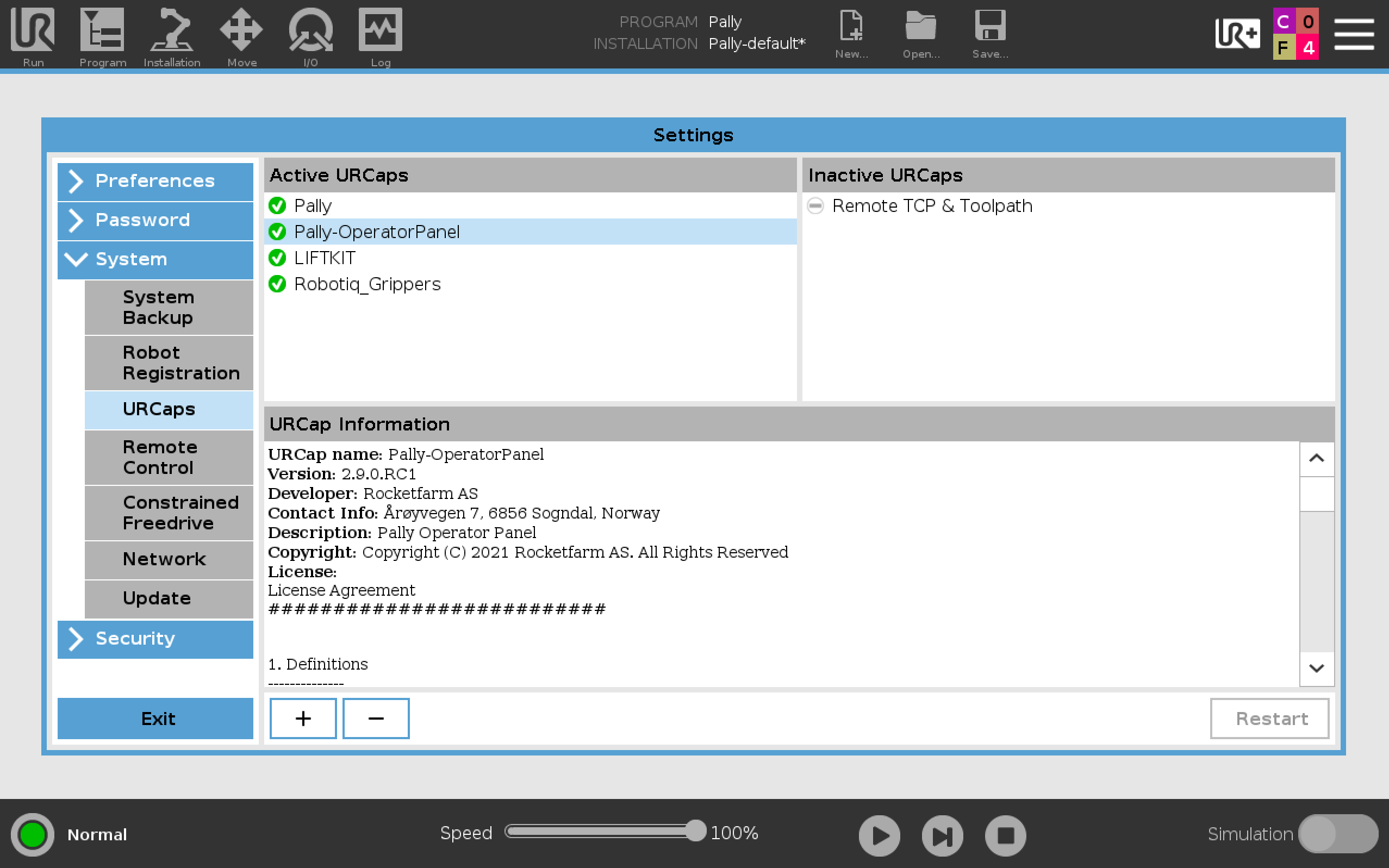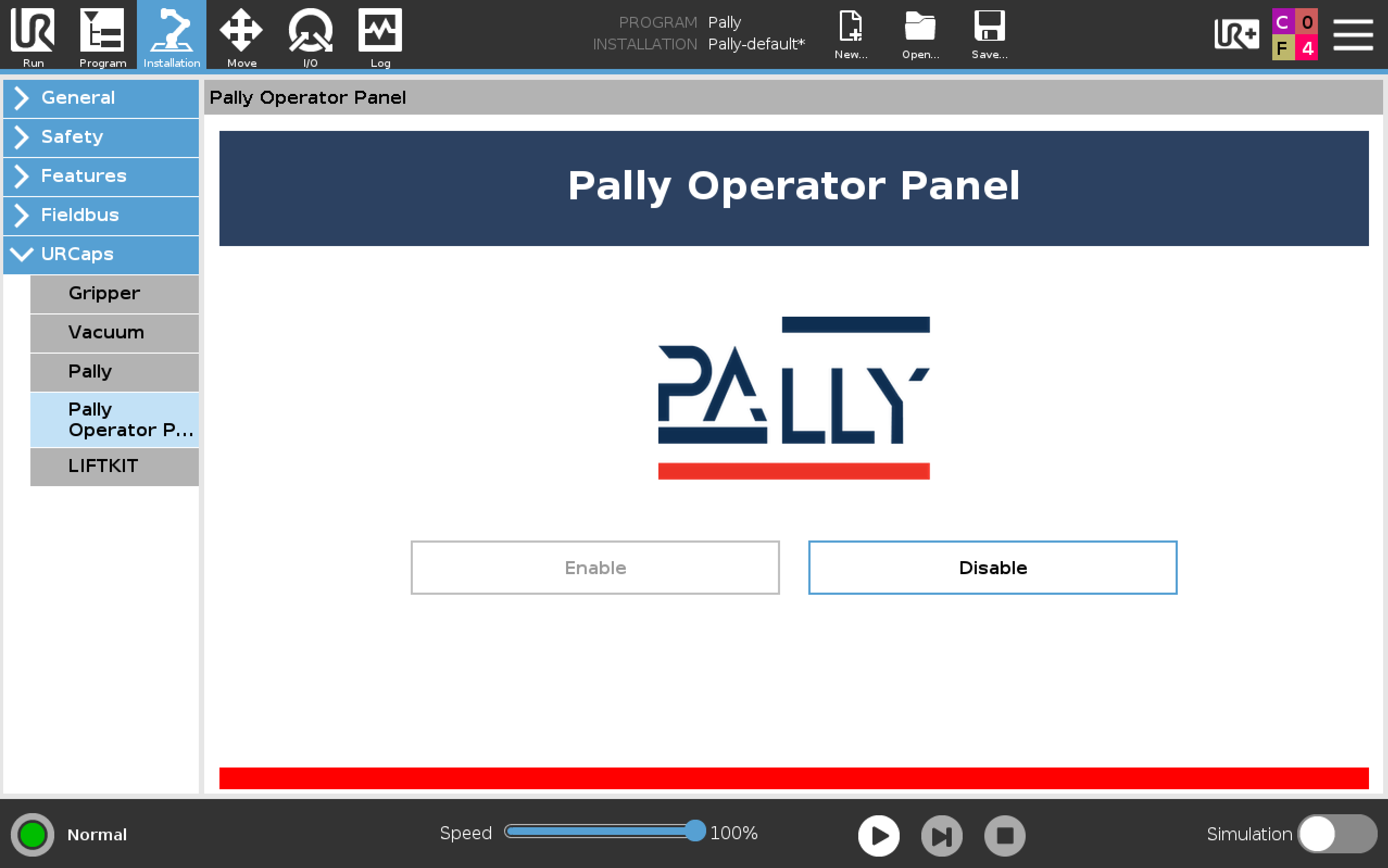UPDATE: Pally Operator Panel is now integrated with the Pally URCap version 2.10.0 and above. Installation of a separate URCap is no longer required. To activate POP go to Program - Pally - Advanced - Operator - Operator Interface: “Complete (with POP)”.
The Pally Operator Panel is a user friendly operator panel that presents awesome stats during the palletizing process. As a bonus you can also use the POP to confirm Left or Right pallet for palletizing.
Use the Pally Operator Panel for
Activating Left and Right pallet (no need for physical buttons)
Observe useful data about the palletizing process in real time.
What POP will show you
Product name
Date & time
Elapsed time
Remaining time
Current Position
Current Layer
Average products pr. min.
Average robot cycles pr. min.
Previous pallet time
Previous average products pr. min
Screenshots
The screen before activating a pallet
Left Pallet activated
Right Pallet activated and will start automatically when left pallet is finish.
Available language
Czech 🇨🇿
Dutch 🇳🇱
English 🏴 🇺🇸
French 🇫🇷
German 🇩🇪
Hungarian 🇭🇺
Italian 🇮🇹
Norwegian 🇳🇴
Polish 🇵🇱
Portuguese 🇵🇹
Slovak 🇸🇰
Spanish 🇪🇸
Hide and show the POP
Press anywhere outside the POP window to hide the POP screen. To show the POP, press the UR+ icon up in the right corner
A menu appear with Show Operator Panel - Press that.
If your UR+ menu has several URcaps, navigate to the Pally logo
How to install and activate the Pally Operator Panel
Installation
Press the hamburger menu up in the right corned and press settings. Under system you will find the URcaps tab where you install URcaps. Press the + button to install.
Note: Restart the robot after installing a URcap
Activate POP
Press the Installation Node and navigate to Pally Operator Panel under URcaps tab. Press Enable
How to get Pally Operator Panel on your robot
The Pally Operator Panel is a separate URcap and works alongside the Pally URcap. To get access to the POP the robot delivered to your customer needs to have the Service Package included.